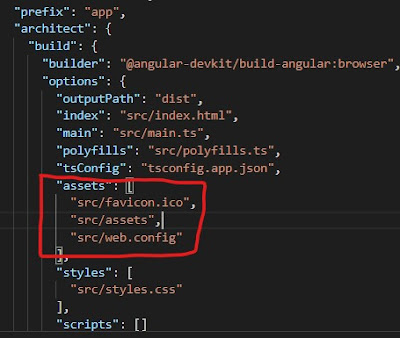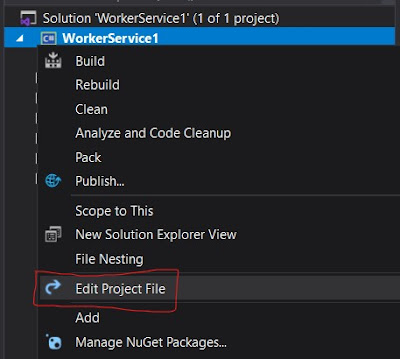The Angular MergeMap and ConcatMap are used to map each value from the source observable into an inner observable. It internally subscribes to the source observable, and then starts emitting the values from it, in palce of the original value.
A new inner observable will be created for every value it receives from the Source.
It merges the values from all of its inner observables and emits the values back into the stream.
Difference between MergeMap and ConcatMap is that ConcatMap maintains the order of its inner observables, while MergeMap can process the source observables in any order depending on the execution time-period of each observable.
ConcatMap operator
ConcatMap processes the source observables in a serialized fashion waiting for each one to complete before moving to the next.
Lets see any example:
////on the top of the file, import the operator
//import { concatMap } from 'rxjs/operators';
//an observable of numbers (milliseconds), we use as its values to cause the delay
const source = of(2000, 1000);
// map value from source into inner observable, once its completes, then it will move to next value in the source observable
const newSource = source.pipe(
concatMap(val => of(`Delayed by: ${val} ms`).pipe(delay(val))) //creates a new observable, the following section is actually subscribe to this observable
);
//subscribe to the new observable (internally created by concatMap)
const subscribe = newSource.subscribe(val =>
console.log(`With concatMap: ${val}`)
);
This code is performing the following actions:
-
A
sourceobservable is defined with two values 2000 and 1000 representing milliseconds. -
concatMapis used to receive values from source and emit its own values from the new observable. Before emitting the value, the inner observable is calling the delay function to simulate delay in execution. As per the values provided in thesourceobservable, first value cause delay for 1 second and second value will cause a delay for 2 seconds. -
The new observable is assigned to the variable
newSource. -
In the end, we subscribe to the
newSourceobservable, and write the output to the console.
Here is the sample output from above code:
With concatMap: Delayed by: 2000 ms With concatMap: Delayed by: 1000 ms
From this output, its clear that the concatMap will keep the original order of values emitted from the source. The values are being displayed in the same order as we supplied in the source observable. Even the second value has shorter delay of 1 second, but it will wait for the first value (with longer delay of 2 seconds) to complete before moving to next value in the source observable.
The concatMap assures the original sequence of values. If we have multiple inner Observables, the values will be processed in sequential order. Next value will only be processed after the previous one is completed.
MergeMap operator
MergeMap is similar to the contactMap with one difference that it processes the source observables without any assurance of the order of provided values.
Lets see any example, we use the same source observable (used in above exmaple):
////on the top of the file, import the operator
//import { mergeMap } from 'rxjs/operators';
//an observable of numbers (milliseconds), we use as its values to cause the delay
const source = of(2000, 1000);
// map value from source into inner observable, it will move to next value (whenever available) in the source observable, will not wait for the previous one to complete
const newSource = source.pipe(
mergeMap(val => of(`Delayed by: ${val} ms`).pipe(delay(val))) //creates a new observable, the following section is actually subscribe to this observable
);
//subscribe to the new observable (internally created by mergeMap)
const subscribe = newSource.subscribe(val =>
console.log(`With mergeMap: ${val}`)
);
This code is performing the following actions:
-
A
sourceobservable is defined with two values 2000 and 1000 representing milliseconds. -
mergeMapis used to receive values from source and emit its own values from the new observable. Before emitting the value, the inner observable is calling the delay function to simulate delay in execution. As per the values provided in the source observable, first value cause delay for 1 second and second value will cause a delay for 2 seconds. -
The new observable is assigned to the variable
newSource. -
In the end, we subscribe to the
newSourceobservable, and write the output to the console.
Here is the sample output from above code:
With mergeMap: Delayed by: 1000 ms With mergeMap: Delayed by: 2000 ms
From this output, we know that the mergeMap do not keep the original order of values emitted from the source. The values can be displayed in the order of their execution time-period. The sooner the value is processed, it will be emitted to the subscription. Since the second value has shorter delay of 1 second, it does not wait for the first value (with greater delay of 2 seconds) to complete, and hence it gets processed before the first.
The mergeMap does not assure the original sequence of values. If we have multiple inner Observables, the values may be overlapped over time, because values will be emitted in parallel.
References: