Hosting models
ASP.Net Core apps support two hosting models.
In-process hosting model
In-process hosting provides improved performance over out-of-process hosting because ASP.NET Core app runs in the same process as its IIS worker process.
Out-of-process hosting model
In this model, ASP.NET Core Module is required for process management, because ASP.NET Core apps run in a process separate from the IIS worker process. The module starts the process for the ASP.NET Core app when the first request arrives and restarts the app if it shuts down or crashes.
Install the .NET Core Hosting Bundle
The ASP.NET Core Module allows ASP.NET Core apps to run behind IIS. You can install .NET Core Hosting Bundle on the hosting system, This bundle installs the .NET Core Runtime, .NET Core Library, and the ASP.NET Core Module.
Create IIS website
-
In IIS Manager, Right-click the
Sitesfolder. SelectAdd Websitefrom the contextual menu. Enter aSite nameand set thePhysical pathto the app's published folder path. Provide theBindingconfiguration, enterHost nameand clickOK. -
Under Application Pools, Right-click the site's app pool and select
Basic Settingsfrom the contextual menu. In the Edit Application Pool window, set the .NET CLR version toNo Managed Code. -
For ASP.NET Core 2.2 or later: For a 64-bit (x64) self-contained deployment that uses the in-process hosting model, you need to disable the app pool for 32-bit (x86) processes. For this, In the Actions sidebar of IIS Manager > Application Pools, select
Advanced Settings. -
Locate
Enable 32-Bit Applicationsand set the value toFalse.
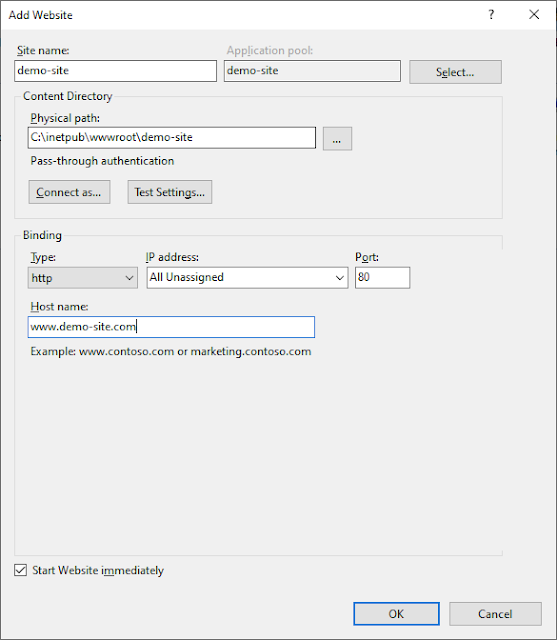
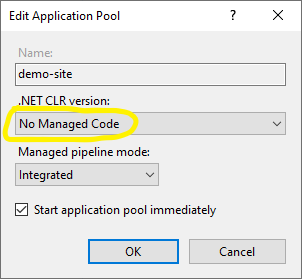


No comments:
Post a Comment