In this article I will explain how to validate web forms using AngularJS. It provides an easy way to validate data on client side
and prevents sending post back to server until we receive correct data according to the defined rules. We can't depend on client side validation
to keep our web applications secure, but it provides instant feedback to the user and enhance user experience making our form more interactive.
We can achieve some of these validations through HTML5, but the advantage of using AngularJS directive is that it allows to maintain
two-way data binding between model and view.
AngularJS added some properties to form that helps us to validate and provides various information about the current state of input controls and the form. These are:
The result can be evaluated through the boolean property
The
The
Here is the html content for name field:
At initial state, you will get the form similar to this with no validation messages:
Next for the name field, we have defined 3 validation rules as
At first it will display the validation message on screen if
When you click on submit button without making any changes you will see the required validator messages like this:
For Age field, I put the range validation in range 20-40, and for this I have used custom validator(custom angular directive). So if you enter anything outside this range you will get error message like this:
I have added an attribute named
Then comes the custom validation part (or custom angular directive). Note that for custom directive name
Validation Directives and Properties
We need to place fields within the form tag and give a name to it. Also, it's important to assign a name to each input field. AngularJS has many directives to provide form validation, following are the available on a classicinput field.
| Directive | Type | Description |
|---|---|---|
| ng-required | boolean | Sets the required attribute if set to true
|
| ng-minlength | number | Sets the minlength validation error key if the value is shorter than minlength.
|
| ng-maxlength | number | Sets the maxlength validation error key if the value is longer than maxlength.
|
| ng-pattern | string | Sets pattern validation error key if the ng-model value does not match the regExp in the attribute value.
|
AngularJS added some properties to form that helps us to validate and provides various information about the current state of input controls and the form. These are:
| Boolean: | $valid, $invalid, $pristine, $dirty |
| Object: | $error (could be as: { required: false, email:true }) |
$valid. It will be updated based on the validation rules
defined for each field by particular directives. If any of these violates the validation rule(s), the result will be false.
The
$pristine value by default start with true and becomes false after receiving any input value.
The
$dirty flag is just the
opposite, it starts with false and becomes true after the first input value is received.
Code Review
We will use a sample demo form to see how validation works in AngularJS. You will see the code listing in Test.html page. I have added the following libraries inhead tag for AngularJS and Bootstrap:
<link href="client/assets/css/bootstrap.min.css" rel="stylesheet"></link> <script src="client/assets/libs/angular.js"></script>Define
ng-app and ng-controller in body tag, to make html page aware of angular framework.
<body ng-app="validationDemoApp" ng-controller="myController">
<form name="myForm" ng-submit="submitForm(myForm.$valid)" novalidate class="form-horizontal">
</form>
</body>
Body tag is using ng-app attribute to our angular application module 'validationDemoApp'
and binded to the controller 'myController'. We have placed novalidate attribute to our form tag, it will prevents
the HTML5 validation, because we will be validating ourselves. And on submit form, we are calling our javascript function
submitForm(myForm.$valid) which accepts a boolean variable passed by form property $valid, within this function
we can check this boolean to see if our form data is validated or not according to our defined rules.
Here is the html content for name field:
<div class="form-group">
<label class="control-label col-sm-2" for="name">Name:</label>
<div class="col-sm-6">
<input type="text" name="name" placeholder="Name" class="col-lg-6" ng-model="user.name"
required ng-minlength="3" ng-maxlength="10" ng-pattern="/^[a-zA-Z0-9]*$/">
<span ng-show="myForm.name.$error.required && isSubmitted" class="help-inline col-lg-offset-1">Please enter name.</span>
<span ng-show="myForm.name.$error.minlength" class="help-inline col-lg-offset-1">Minimum length should be 3.</span>
<span ng-show="myForm.name.$error.maxlength" class="help-inline col-lg-offset-1">Maximum length should be 10.</span>
<span ng-show="myForm.name.$error.pattern" class="help-inline col-lg-offset-1">Please enter only alphanumeric characters.</span>
</div>
</div>
I have placed each form's field inside a div which has defined the conditional css class as
ng-class="{ 'has-error' : myForm.name.$invalid && isSubmitted }", it means apply the css class 'has-error'
only if the 'name' property of 'myForm' is 'invalid' and also 'isSubmitted' flag is true.
'$invalid' is the forms default property, while 'isSubmitted' is our local variable added to the
$scope inside the submit function.
At initial state, you will get the form similar to this with no validation messages:
Next for the name field, we have defined 3 validation rules as
required ng-minlength="3" ng-maxlength="10" which are self-explanatory.
ng-pattern="/^[a-zA-Z0-9]*$/" will validate name field to accept only alphanumeric characters. Right after input tag
I have placed <span> tags to display error messages with ng-show attribute to show/hide based on validation state.
At first it will display the validation message on screen if
'required' becomes true and also if user try to submit the form. Similarly we can
set-up all other fields with different validation rules and different error message defined in <span> tags.
When you click on submit button without making any changes you will see the required validator messages like this:
For Age field, I put the range validation in range 20-40, and for this I have used custom validator(custom angular directive). So if you enter anything outside this range you will get error message like this:
I have added an attribute named
'age-validate', this is not AngularJS default attribute,
it is custom defined attribute contains our logic to validate age field. Lets move on to JavaScript code:
// create angular app module
var validationApp = angular.module('validationDemoApp', []);
// create controller
validationApp.controller('myController', function ($scope) {
// all validation has passed
//parameter is passed in form tag on submit, i.e. myForm.$valid
$scope.submitForm = function (isValid) {
$scope.isSubmitted = true;
// check the form is valid
if (isValid) {
$('#lblMsg').after('
×Success! Your form is submitted successfully.
');
}
};
});
validationApp.directive('ageValidate', function () {
return {
require: 'ngModel',
link: function (scope, elem, attr, ngModel) {
ngModel.$parsers.unshift(function (value) {
if (value >= 20 && value <= 40) {
ngModel.$setValidity('ageValidate', true);
}
else {
ngModel.$setValidity('ageValidate', false);
}
return value;
});
}
};
});
First we created application module 'validationApp', then added our controller 'myController'.
Inside myController we have defined our 'submitForm' function which will be called when the form submitted successfully
after passing all validations.
Then comes the custom validation part (or custom angular directive). Note that for custom directive name
'ageValidate'
is define will cameCase. Inside the 'link' function, we actually defined our validation logic.
Here I am checking if value is between 20-40 then it is valid age otherwise 'false' will be set-up as being invalidated.
ngModel.$setValidity('ageValidate', true) is the ultimate function where you can set the validity falg (true or false)
providing the custom directive name.
Note:
Keep remember that when we are defining custom directive, we are using camelCase without any dashes or underscores, but when we put
this directive in html tags, we have to put dashes(-) in between words like in this example, I placed
We learned how to validate various types of inputs in AngularJS with built-in directives, as well as how to define our own
custom validation rule in Angular way. I hope you enjoyed this article and got something out of it. I appreciate your
feedback/comments or any improvements you want to suggest in this topic, to help in making the article better and helpful for others.
'age-validate' attribute
to the input tag for 'Age'.
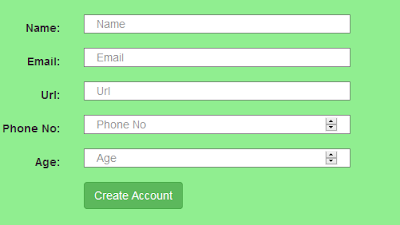
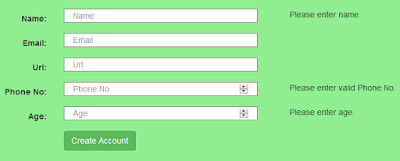
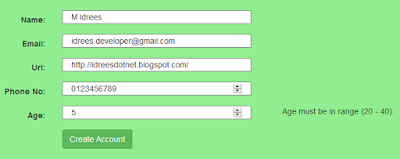
In recent days Angular plays vital role to loading your site content in a fastest way, so it’s a required skill for everyone, thanks for sharing this useful information to our vision keep blogging.
ReplyDeleteRegards,
Angularjs training in chennai|Angularjs training center in Chennai